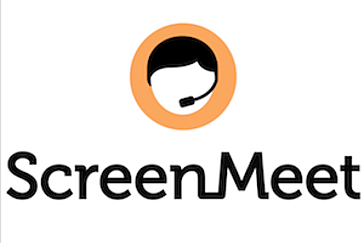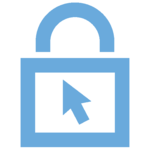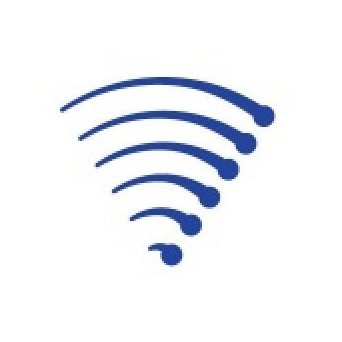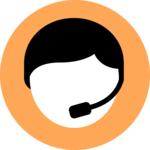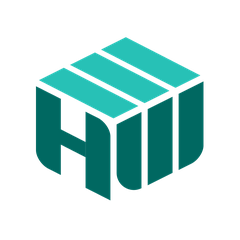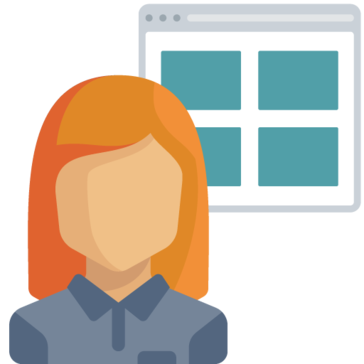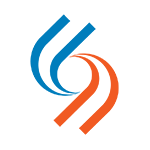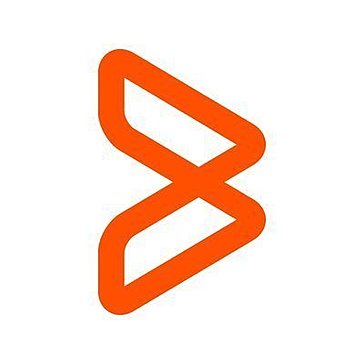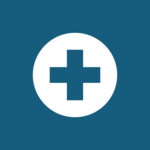Chrome Remote Desktop
Chrome Remote Desktop allows users to securely access their computers from various devices, including phones, tablets, and other PCs. This fast and user-friendly software enables seamless remote support, whether seeking help or assisting others. Accessible through the Google Chrome browser and mobile apps, it offers a convenient solution for remote connectivity.
Top Chrome Remote Desktop Alternatives
ScreenMeet Support
Harnessing the power of seamless remote support, this software empowers IT Help Desk and Contact Center teams to boost their first-call resolution rate by 32%.
LiteManager
LiteManager is a versatile remote support software that enables seamless control of computers over the Internet or local networks.
RemotePC
RemotePC is a robust remote support software designed for organizations seeking seamless connectivity to their computers.
NetOp Remote Support
NetOp Remote Support enables efficient troubleshooting and support across various operating systems, offering features like role-based access through the NetOp Portal.
SecureCRT
SecureCRT is a leading SSH client renowned for its robust features and exceptional customer support.
ScreenMeet
This remote support software significantly boosts IT Help Desk and Contact Center efficiency, enabling teams to resolve 32% more issues on the first call.
HelpWire
With features like quick session initiation, unattended access, and robust security, technicians can resolve issues...
RemoteToPC
With features like remote printing, multi-monitor support, and real-time monitoring, users can efficiently manage devices...
Splashtop Remote Support
Ideal for IT professionals and small teams, it enables quick troubleshooting and real-time patch management...
Cireson Self-Service Portal
It allows users to easily report incidents, access the knowledge base, and request services—all within...
SecureLink
It automates vendor onboarding, ensures compliance with regulations, and offers monitored Zero Trust network access...
BMC Helix Client Management
It centralizes patch deployment, automates software distribution, and maintains security by monitoring license usage...
TruGrid
Its Zero Trust model mitigates ransomware risks, while optimizing performance with built-in technology...
Remote Support and Meetings
It features custom online meetings, audio integration, and desktop recording, all without the need for...
GoToAssist
It proactively identifies device issues, streamlining support operations and driving efficiency...
Chrome Remote Desktop Review and Overview
Chrome Remote Desktop offers several accommodating features that smooth out the experience and empower cross-gadget usefulness. While utilizing a desktop from another location can present some logistical issues, Chrome Remote Desktop simplifies a strategic distance from most fundamental issues. There is likewise a possibility for Remote Support, which gives remote clients a one-time code to get to a desktop to troubleshoot any problems.
The absence of features, such as remote printing, simplified document transfers, and live chat between gadgets, makes the application considerably less effective in some use cases. Moreover, you will not have the option to get to live help if you run into any issues. In general, Chrome Remote Desktop is an essential and clear choice; however, it is missing a few features that are basic in a variety of business settings.
Highly Secured
Chrome Remote Desktop needs a unique PIN each time you attempt to access a gadget remotely. You can set and change PINs for every individual device. PINs must be at least six characters in length; however, they need to contain numbers. For Remote Support, the application gives a one-time code, which terminates after the first connection.
100% Free
The primary benefit of Chrome Remote Desktop above relatively similar app is its free price and comfort. One can share their desktop quickly through Chrome and access it on a wide range of gadgets utilizing your current Google account. It offers incredible execution and availability, and it functions admirably for accessing a remote desktop on Windows, Mac, and Linux for free.
Dedicated Support
To get to the Help Center, click "Help" in the mobile or desktop application. This page offers a straightforward guide for sharing your PC, setting up remote access, or removing the app. If you are still having trouble, you can likewise search the Help Community for comparable issues or post your inquiry. While there is a choice to send feedback about the Help Center itself, it is improbable to contact Google straightforwardly for one-on-one help.