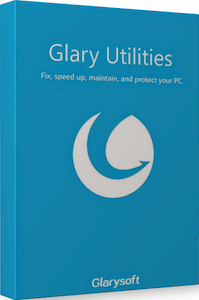
Glary Utilities Review
Glary Utilities 6 offers a robust suite of over 20 tools designed to enhance PC...
Detailed Reviews
With so much content being transferred to-and-fro, be it from the internet or other internal applications, our system can become a huge mess over time.
This can result in a laggy computer device with too many bugs and storage space issues. This can be attributed to the useless files filled in the system over time, virus infections, registry errors, fish market in the system memory, and so.
To optimize our machine from these things, we need to have some tools that can augment multiple areas like above. Such tools already exist and are better known as System Optimizers.
Like their names, their leading goal is to clean the useless files from the system folders, repair registry, and do other things to increase the performance of the devices.
Pros
- One-click maintenance feature capable of cleaning the junk from the system closet.
- Helps manage Windows registry errors and storage space issues.
- Enhanced privacy protection features like history removal, file shredder, file encryption, etc.
- It comes with anti-malware, too for removing infectious files from the system.
- Most tools are quite detailed, and so the optimization is in-depth.
- Decent support The pricing is inexpensive too.
Cons
- The UI is a bit dull. Most functions are clustered in one place, which can be put in much better ways like other top products.
- The scan scheduler can benefit from a few more functions. Also, there was a minor lag in the system when full optimization was going on.
Introduction
Among many such tools, we are now armed with Glarysoft’s Glary Utilities Pro. Over the course of the year, many such system optimizers have been launched, and there is a constant struggle on the level of personalization and system maintenance they provide.
Glary Utilities Pro had an early launch in 2009, after which, Glarysoft came with so many updates in quick succession and version 2.20 in the year 2010 being the first stable release.
They have aided this tool with options to clean and repair files & registry, security and privacy settings, files and folders, and other administrative tools.
Although the names seem unfamiliar to many people, this product has been reaping good customer base. Owing to a standalone UI for many things, it can efficiently work on a messy system and improve its performance.
For this review, Glary Utilities Pro is to be assessed. This tool comes with a 30-day trial version too. There is no need for any email activation or anything, which is excellent.

Some of the tools like Ashampoo WinOptimizer took email registration for such a trial license. In a hack, all the personal info was drained, affecting many free users. This makes such a question-free trial version much better option for novice/free users who also want to keep their info secured.
Let us see through Glarysoft’s system optimizer tool.
Installation and Launch Configurations
As we said, Glary Utilities Pro has a full-fledged trial version without any type of data collection. The trial mode is already activated as you install the tool after downloading it from the main website.
Once launched, the application will ask to get the license activated. After that, we are directed to the main screen.
The entire UI of Glary Utilities Pro is divided into three tabs only. It includes an Overview Tab, 1-Click Maintenance, and Advanced Tools. The only thing that can be changed here apart from general settings is the color scheme.
The Overview Tab, like a simple info generator, displays software info. This includes the version and subscription status of the tool. You can see the last Windows boot time, maintenance prompts, updates, etc.

There isn’t much to be seen here. Comparing this to other tools like Advanced SystemCare, System Mechanic, and WinOptimizer, the central panel in all of them consists of a quick scan button.
Unlike them, GUP has given 1-Click Maintenance separately. This is similar to the 1-click scan features given in other tools. This initial scan includes checking various areas of your device for junk files and additional errors.
A few of the popular ones in the optimization list are registry repair, disk repair, shortcut fixes, temp files removal, and general cleanup stuff.
Check all the items and proceed for the scan. It will take about 5-10 minutes, depending on how much the storage space is filled and how many issues were present before the scan.
After that, you can review individual reports of the item mentioned above. Each of them has checkboxes to select or deselect the items found in the scan.

Although the UI looks dull compared to popular tools, it was able to provide the same level of optimization. Regardless of the looks, it was quickly able to accomplish the task.
One of the biggest concern with such tools is that they even pseudo scan files in the system. This can spoof many results in a scan. Also, some of the tools do not even clean the amount of junk they show.
GUP notifies with a warning message to close the current apps before cleaning them. This was not seen in tools like Ashampoo WinOptimizer, who missed cleaning junk from browsers like Chrome, while they were running.
Nevertheless, the main idea is that such optimization apps must remove trash files properly without any hassle, in which case, GUP passed. The last tab is for accessing Advanced Tools.
These tools are made for individual optimization features related to security, privacy, storage, power, installed apps, etc. We’ll be reviewing them too later in the article.

The bottom of the GUP setup includes commonly used icons or quick access buttons. It won’t include all functions seen in the advanced menu, but only the ones that need to be focused on.
With this, we conclude the initial runover of the GUP interface. Even though it possesses such a meek UI, they’ve still supplied most functions seen in system optimizers. None of the tools in use had any issues.
It’s time now to access the advanced features and evaluate them.
Exploring Advanced Optimization Functions in Glary Utilities
Being a system optimizer, little junk cleanup isn’t enough. Many areas need to be addressed if they want to accomplish a thorough optimization.
These areas may be OS registry, temp files, system settings, which affect system performance. To access them in Glary Utilities Pro, head to the Advanced Tools section.
Windows Registry
This is the part where all the registry files are going to be optimized. Issues with registry can slow down the system and even results in crashing applications if there are conflicting.
To counter that, we need to remove old program files and even check the registry associations. This is done automatically using the registry scanner.
The leading 4 solutions to repair here are registry, defrag, remove, and backup/restore. Relatively, these functions are universal. In the first option, registry repair, they scan the entire system for any issues in registry files.

It covers a quick scan as well as an advanced scan feature, depending on the necessity. We checked our system using the advanced scan, and it took about only 5 minutes for the entire process. This shows that the program is quite fast.
After the scan commences, you can see the list of all lousy registry entries appearing on the screen. After the completion, you can choose to auto repair them or manually do so via Windows Regedit, and even add them to exception lists.
There is a backup tool too. In case the software screws something while repairing these registry files, you can always restore it to the previous version.
Now, just like the data on a storage drive fragments it and occupy unnecessary space, registry files can affect the drive similarly. To check and repair it, we can use the registry defragment tool. Running it will need you to close all the running apps.
Backup/Restore of registry files is mostly for cautionary steps. In any scenario, tampering with registry files, and that too if they are system-critical files, it can ruin many things. To prevent that, we need to backup them, and if needed, we can restore them to revert things to the original model.
Overall, it is a traditional and straightforward registry optimizer — nothing too shabby here.
Managing Disk Space with Variety of Apps
One of the most common causes of system slowdown is too much-filled storage space. It is not necessary that these files have to be junk files. It is needed to reduce the files in storage, defrag the storage disk to increase disk performance.
For that, Glary Utilities is added with some noteworthy tools. These tools are used to clean up junk, remove duplicates or empty folders or broken shortcuts, and lastly disk explorer to check storage space distribution.
In the first step, i.e., Cleanup, we are given a choice to clean junk of Windows’ files, browsers, and other applications. Select the checkboxes in each of these sections to choose what you want to remove. Rescan after that and then use the cleaner button.

Most of the time, unless you have overcrowded your disk with multiple programs and files, this works like a charm. We can even export these files, check their location and properties, and then decide to clean them.
The scanning and cleaning process is pretty fast. It will even close the hindering apps on its own. Next is Duplicate Finder. Duplicate files are too frustrating. Let us check what setup Glary offers to deal with them.
The process is also straightforward. Select a drive to check for duplicate files, select the criteria to link as in size, name, date of creation, etc., and then analyze that drive. All the duplicate pairs will be shown after the scan, and you can remove the unwanted ones.
Next is the Empty Folder Scan. Note that an empty folder may not affect your storage, but still, it does qualify as junk. This tool will let you remove all the empty folders.

Similarly, we can even remove broken shortcuts. Lastly, we can work with the Disk Space Analyzer. Many of us who use a computer regularly, might have used this program at least once in a lifetime, to determine which files or folders are occupying most space.
It can be a troublesome job if we keep going to each folder and check its properties. To ease that, we can use this disk analyzer tool. As it says, disk analyzers will give graphical as well as statistical data of a drive’s storage distribution.
We can view a pie chart, file and folder list, and even individual extension files. This is a sophisticated disk analyzer with proper UI. Even top tools like System Mechanic, WinOptimizer, IObit Advanced SystemCare have this feature.
With this, we end the features for disk management in Glary Utilities Pro.
Monitor System Status and Tweak System Settings
As far as we can see, junk removal is over. Now, everything must be okay. Well, it’s not always true. Even with all these optimizations, there are chances that any third party program might change individual settings.

For that reason, we need to learn what settings are useful and which are redundant. But then how many settings will you learn. Instead of that, we can use this program that can save settings and configurations.
For that, Glary Utilities Pro is equipped with both a system monitor and a settings tweaker tool. One is to monitor the health and status of the device and others to change or restore the altered settings.
In the System Tweak, memory free-up and browser assistant is also given. In the System Monitor, we have standard system backup/restore, file system repairer, and so.
The trick is that they use inbuilt features of Windows like process optimizer, restore and backup utility, repair file system operations, etc. They haven’t even touched many of these tools and just redirected them.

Tools like Advanced SystemCare, System Mechanic, etc. have given much better system analyzer and optimizer functions than this. The inbuilt OS tools have their issues. But still, it is far better than other optimizer types.
Even the browser assistant is quite decent. There is nothing too exhilarating in this section. But still, based on the deduction after using them, it’s a nice feature indeed.
Maintain Security and Privacy of your System
Another critical thing that needs to be kept in check for a perfect lag-free system is to use anti-virus and a privacy enhancer tool. Unlike the old days, privacy is a much more significant concern in this tech world, given that intelligence agencies and programs like PRISM constantly monitor us.
Predominantly, we don’t want this data to fall in the hands of malicious users. To prevent that, we will tweak the privacy settings and also use an anti-malware to fight infections.
The Malware Removal Tool is a portable anti-malware. Nothing much engaging except a scan button and a remove button. There is no option for quarantining files. The only choice is to delete them or restore the ones found in the scan.
Overall, for mid-end malwares, it can definitely work. But for bigger and complex ones, you will have to use better anti-malwares. The privacy tool has everyday items like history remover, file shredder, free space wiper, and file encryption.

Regardless, let’s try these aspects. Browser history removal is an old school delete history button. File shredder works like a real-life paper shredder. It can securely delete a file based on American DOD 5220.22-M, cultivated by US Defense Department.
Or else, we can use drive wiper tool too. However, the later one will take a long time. Lastly, one of the best methods to protect data is to use encryption.
Once again, Glary Utilities Pro has allocated us a meek interface. Simply pick a file/folder, input the master password, and begin the encryption. We can even set a self-destruct feature on an encrypted file, in case someone inputs random password X-times.
All in all, Glarysoft has kept in mind the simple tools needed for a complete system overhaul. In our experience, we did encounter some lag in the above functions.
Manage Installed Programs and Update Drivers
When it comes to software issues, installed programs, system processes, and even drivers can cause tons of problems. Most of the performance issues apart from the storage space problems lies here.

To deal with it, our general aim must be to install fewer programs in the system and also keep updating the drivers to the latest version. Both will require some hefty time, and so it is better to assess them in free time.
We will still leave some useful reviews about them here. In the Program Manager, we have an uninstaller, updater, and the software downloader. Unlike Windows’ Program and Features section, this one is much better.
From typical uninstall option to property customization, it even has a decent sorting tab to detect new programs, large programs, recent updates, etc. It also supports batch uninstall.

For updating and maintaining programs and drivers, there is a separate function in it. The software updater will search the installed products on your system and compare the version online. The programs without any update are prompted to be updated quickly.
Alike this, system drivers can be saved/restored and even removed or updated directly. Fantastic feature, isn’t it?
Hard Disk and File Management System
Although storage management has been discussed already, we have one more tool left to optimize the storage.
You might ponder that what else is left to optimize in our disks? Glary Utilities Pro supports disk defragment, disk error checking, file splitter, backup/restore files, and a quick search function.

Most of these are interconnected. Over time, hard disks can get fragmented, and this may result in slow response speed due to many clusters being randomly organized. Defragment allows us to re-configure them, thereby increasing the disk performance.
Like every defragment tool, it can quickly analyze a disk for fragmented blocks. The results shown are in a friendly graphical UI. The disk scan and final defragment process will take time as per the disk size.
There is a unique type of defrag process here. It is the Boot De-Fragmentation. Many system files currently running a critical process can be affected by defragmentation. To avoid that, boot defragmentation is used.
In boot mode, it will do its work without any interference. Many of the current readers might have done a boot scan at least once, i.e., like in an antivirus scan, disk repair in boot mode, etc.

Talk of disk errors, we can repair that too. Check Disk tool will analyze a drive’s cluster and then repair them if possible. The scan and repair button is more than enough for novice users. Some of the issues in the drive were resolved.
We didn’t expect this tool to be much advanced than this. Next on, we have some file management tools also. One of them is File Splitter.
We can split big files into multiple parts. We can pick from preset split sizes like floppy size(1.44 MB), DVD size 4.76 GB, zip file 100 MB, or any other user-defined size.
There is no auto-size division based on the number of parts assigned, in any case. Glary Utilities Pro can add this in later updates. Lastly, we can use the Undelete Recovery to restore the deleted files.

Some of the system control apps included startup manager, service optimizer, context menu, and processes manager. All of them are simple program, and any user won’t find any trouble using it.
Final Conclusion
We have explored every tool given by Glary Utilities Pro and in full detail. Going through it has led to a straightforward conclusion. The deduction leads to the development that it is definitely a worthy product.
Initially, the sleek UI lowered our expectations. But as we went on testing it, most individual features that it provided were very detailed. The only thing it lacked was a real-time Anti-Malware, which products in this range do provide.
Compared to products like Advanced SystemCare, System Mechanic, and WinOptimizer, Glarysoft’s product has worked its way to push them away.
Overall, the costing of the subscription is reasonable, and it even gives a full month trial. The tools in it are also worth a try. With that, we advise you to try its trial edition and then judge yourself its worth. Don’t go after fancy UI as that is secondary, compared to a critical feature of system optimization.