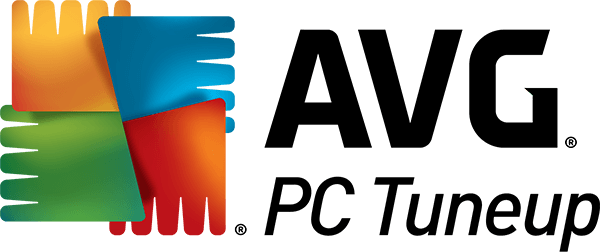
Avg PC Tuneup Review
Avg PC Tuneup is a complete PC management and utility application designed to perform system...
Detailed Reviews
It has now become a common trend to keep multiple devices with us all the time. We mainly keep them separate based on their requirements like work, gaming, and entertainment, etc.
With so many devices, there comes the big trouble of sustaining them. This maintenance is not only limited to the external cleaning of the device but also the internal maintenance.
Internal maintenance, or say System Optimization needs specialized software. These tools should be powerful and sophisticated to boost overall device performance. Such performance booster and cleanup tools are System Optimization Software.
Pros
- Free of cost trial edition up to 60-days. But, it needs credit card info to retrieve it.
- A simple dashboard with a reliable and quick optimization
- Maintenance scan with an automatic fix of system errors.
- Manage the startup processes, current running programs, or apps. We can either disable them or change priorities.
- Storage space optimization with disk doctor, file shredder, and deep clean tools.
- Other features like system monitor, registry editor, and system restore for extra facilities.
Cons
- Lacks many tools as in other system optimizers like file recovery, live monitoring, anti-malware, game booster, and so.
- It doesn’t have a system backup tool. The restore point created is only for the changes made by the program itself.
- Lacks advanced disk optimization tools like file system viewer, disk defragment, disk health reviewer, performance calculator, and so.
- There is no freemium version. Once the trial expires, you will need to buy it, or else, you can’t use it.
- The performance improvement is not as good as expected. The sections optimized are inadequate then other popular system optimizers.
Introduction and Setup Assessment
Among numerous such tools today, we have to review a system optimizer from one of the top reputed companies, i.e., AVG. The current product for this review is AVG TuneUp.
The program is as old as the company itself. The first version was released in the year 1997. Initially, the product was registered to TuneUp Software GmbH, with HQ in Germany.
AVG Technologies acquired them in the year 2011, making it AVG TuneUp. Since its launch days, it has continuously released many updates with features to optimize the system as much as possible.
Over time, this tool has received so much recognition as a top-grade cleaner utility. Till now, it has bagged awards from prominent review sites like Computer Shopper, CNET, PC World, PC Mag, and Softpedia.
Most of them have given 80% and above score to this product, and this has added to our excitement before reviewing this tool. The tool comes with a variety of optimization services like disk cleanup, registry manager, app manager, etc.
Let’s now head on to assess it. The first step in its valuation is to install it and run through its features. After you download it from the AVG website, you will not be able to use any of its stuff.
There is no dedicated trial copy, and so you will need to register one using credit card verification. This was new to us, given that there were rare instances of system optimizers needing a credit card verification.
Almost all of them offer a freemium version, which AVG too must provide. Nonetheless, after the software installation, you can see the main panel.

It will show the status of various subjects for optimization like cleanup, maintenance, and process manager. The central panel also shows the status of the amount of PC that has been tuned up.
You can view all the functions and maintenance settings offered by AVG TuneUp. The functions offered are for naïve, and so not much experience is needed to use it. The only factor that matters now is what we get in return for this subscription and what else could have been included.
This can only be accomplished if we review it along the lines of similar tools. The prominent ones are IObit Advanced SystemCare, iolo System Mechanic, WinOptimizer, etc. This is just a healthy comparison for assessing its true worth.
Running Maintenance Scan and Reviewing its features
As we have stated often in the above sections, system optimization and maintenance are about the same. Without proper brush-up, there won’t be anything that will be optimized.
The main work to upkeep the system will be to clean up the junk. Not only that, browser clean up and registry repair is also a part of it. This is the first thing that you will want to do once you have installed the product.
Head to the Run Maintenance section. Run the scan and wait. It won’t take more than 5 minutes in a conventional system. Once done, we can review the items that are listed in the junk-removal category.

Click on any individual items like registry items, shortcuts, junks, browser cache, etc. From there, you will be presented with more details. After you’ve reviewed it carefully, hit Fix and Clean.
It’ll auto-close the browsers and other apps, which are hindering the cleanup process. The junk files discovered depend on the algorithm used by each System Optimizer.
The difference here is that many such programs even spoof the final results, showing that they’re going to clean huge junk from the system. This makes the users feel like the product is indeed very good. But the importance must be given to the type of junk removed from the system.

Some junk files, although small, can clash with critical system processes and halt similar programs. Based on different inferences, we can sieve the files, whose removal will result in better performance.
With this, the initial maintenance run gets over. So far, we have seen mere cleanup utilities here. Equated to other top optimizers, AVG TuneUp performed quite well. The files removed were appropriate, and so rest assured, it will definitely help in burning some trash off your system.
Speed Up the Performance with AVG TuneUp
Cleaning all the trash files from the system may seem to have some effect on the performance, but there is still one more factor left.
The source from where these junk files came is probably still running in the background and installed somewhere. If we cannot remove them, they will keep putting the trash into the system.
To avoid that, we need to handle such unwanted programs and processes first. This process optimization is also crucial in most system optimizer. AVG TuneUp too, have it integrated into two parts.

One is remove Unnecessary Programs, and the other is Background Apps & Startup Programs. Both of them can considerably affect the performance, and even crash the system if they occupy too much memory or CPU resources.
The second feature of AVG TuneUp will help us in tackling this issue. Use the scan to look for unwanted programs first. It will scan through the entire system to check if there are any bloatware or unwanted apps in the system.
If they are present, it will show notification, and then you can remove it. These scanned programs are sorted by ratings and last used date. From these lists, you can even give your own ratings to a program.
For the ones that are suspicious or unwanted, just remove them. This is mostly identical in every system optimizer. Even programs like Wise Care 365, WinOptimizer, etc. provide it.
The rating system seemed useful, in case many of us aren’t familiar with a program. Here, the developers can input their own ratings and comments. Many of them had no ratings, which can create confusion in users.
The subsequent task is to investigate Background & Startup Programs. As it hints, it will formulate a list of programs currently running in the background and the ones which start after the device boots up.

The panel shows the list of every program currently running/sleeping in the background. From the list of running processes, it will even display the amount of resources it is consuming.
This can help us decipher if the given apps are useful or not and which unwanted apps are resource-intensive. From this list, we can put unwanted processes to sleep and put the trivial ones in the ignore list.
Most of the stats in slowdown severity status were entirely accurate and handy. In the future, we can remember such programs and take care not to install such unwanted trash again.
All in all, it works like a charm. Products like Advanced SystemCare, WinOptimizer, Wise Care 365, etc. to have this feature, but it isn’t as smooth as in AVG TuneUp. This hands it a slight edge over other tools.
Now, we have to use AVG TuneUp for one more crucial optimization work.
Freeing Up the Storage Space with Disk Cleaner
In modern times, digital storage has become quite affordable. And so, it makes many of us carefree. It might be a rare incidence that someone isn’t having storage issues in their device under typical use.
To help in solving the storage space issues, we can utilize system optimizers to look for large files and programs. After that, we can clean them up or move those big files elsewhere.
All of it is elementary and doesn’t need much experience. You just have to know how the storage space is distributed. For that, AVG TuneUp’s junk cleaner tool can be used.

Keep in mind that this tool is not like any file system explorer. It will only point towards junk files. So, let us see how it will help us with that.
The Space Free-up tool offers us to clean storage junk as well as browser junk. Click the System Junk button, and it will scan and find trash files in it.
There are several categories that it will be comprised of. This would include old logs files, restore point cache, program log files, installed/uninstalled program leftovers, and so on.
Be careful not to check all the buttons. For some reason, they have included the program list in the download folder too. If you accidentally select it in this list, they will be cleaned off. Quite an edgy option!
As you review the items in this list, use the clean button, and get rid of useless files. The items scanned by AVG TuneUp are definitely identical in most system optimizers.
It may take a few minutes to about 15 minutes, depending on the system hardware and amount of junk to be cleaned. Once done, it will reduce the storage space significantly from the areas that affect performance the most.

The upcoming feature to assess is Browser Cleanup. Who wouldn’t want to remove those spicy browsing habits and save embarrassment?
Also, many websites and apps are notorious, as they can scan the browser history and cookies, revealing much personal info about the users. If they have some more access, they can pinpoint every visitor along with their location and real-world identity.
It can be very consequential, depending on who holds this info. Browser Clean-up is a one-click tool. The areas that can compromise the user identity are already taken into consideration by AVG TuneUp.
This was all in the Space Free-Up program. If we compare it, it does lack in some areas. One of them is the lack of file system viewer. With a complete set, the file system viewer can enable us to see the extent of storage abuse done by various files and programs.
This is readily available in most products mentioned above, like WinOptimizer, System Mechanic, etc. More storage optimization tools like disk defrag can also be added. Overall, even though it had limited features comparatively, all of them performed pretty well.
Augment System Settings and Fix Errors
As stated before, system optimizers also have the task of repairing a faulted system configuration and even repair specific errors. All of these can easily be collected from the system log files too.
The Problem Fix tool peeks through the system, and it slogs to identify crucial problems. After that, it will show the errors it thinks needs to be rectified.

The three main areas this problem fixer phases in are Configuration Errors or unwanted system settings. Then we have Disk Doctor and Program Updater. From the looks of it, it seemed pretty lame.
The first tool will scan the system for unwanted configuration and settings. In our case, we got a suggestion to turn OFF the force app close feature of OS. You may receive some other suggestions accordingly.
Overall, it seemed ok. There were many privacy issues, unwanted network configurations, file association errors in our system, which weren’t pointed out.
For now, it seemed the error reporting was mediocre at best. We hope that they enhance the scope of this tool further and eventually help users find faults in the system configurations.
Let us move on to the Disk Doctor. This is a program to repair any errors in the disk drives. The panel will scan the drives attached to the system.

After that, it scans each of them separately to see if there are any errors. The program will repair them automatically. Some of the errors in the disks, like in the OS drive will need a restart and so adjust accordingly.
This again seemed underwhelming. It was no better than the default disk repair tool of Windows OS. Products like System Mechanic, WinOptimizer, Wise Care 365, etc., had much better tools to engage in disk repair.
All of them had the disk defrag tool, health check tool, file system viewer, and so on. There was no file viewer or defragging tool. However, there is a secure removal tool, which is to be reviewed later on.
Lastly, there is a program updater tool. It will scan the installed programs and notify the ones that need an update. Pretty basic, to be honest.

Overall, this section did not live up to its hype. It still needs some assessment and improvements. The dictionary of errors needs to be expanded and the same with the features to optimize disk drives. Many free tools are already in the market that does all the jobs provided here.
Legacy Features from its previous version, PC TuneUp
We have educated you earlier that AVG TuneUp was PC TuneUp before being acquired by AVG. Some of the useful features borrowed from there are registry editor, file shredder, and system information tool.
Let us review them here. Registry Editor is the same program as in Windows OS, i.e., regedit. All the functions you can do in it are the same as Regedit in Windows OS.

From registry editing to removal, searching files etc. is all given here. This is for the advanced users only. Unwanted tampering can seriously affect the functionality of the system and may even make it unrepairable.
The next tool is the File Shredder. The physical paper shredder helps in destroying a paper completely, whereas this digital file shredder helps in destroying the files completely from the hard drive. Even with a recovery tool, you won’t be able to get it back.
Depending on the need, we can use this shredder for a file, folder, or even recycle bin. There are three methods used by them to aid in this shredding operation.

These are quick deletion, secure deletion (Gutmann method), and US defense department’s DoD method. You can even input the number of times this deletion has to be carried out.
All of them are very secure and are time tested. If you want, you can even secure delete the files in the recycle bin. The only part lacking here is the free space wiper tool. They simply need to add it such that we can carry out this operation on the entire disk.
The final tool from the legacy mode is the System Information Viewer. Like always, it aids by showing system information like processor, OS, RAM, and other hardware as well as software details.
It gives a piece of in-depth information about hardware and even the running processes. The only con is that it has a static window. And so, it can be a big mess to scroll through lists of details.

All in all, these legacy tools are pretty sophisticated, even if they are secondary features. Based on these, AVG TuneUp can come up with some better versions and more tools related to disk enhancement.
To conclude, they have given one more utility viz., Statistics and Rescue Center. The statistics page shows all the cleaning and optimization processes done so far. It is more like a logbook.
Similarly, the Rescue Center has the logs of all changes done by AVG TuneUp. It can help users to restore the files back, like a restore point. Now, let us move to the conclusion.
Final Verdict
Before we put on a closing statement, we need to rewind back and compare our experience with AVG TuneUp to other system optimizer tools. This has been already highlighted in the review wherever possible.
Compared to top dogs like WinOptimizer, Norton Utilities, System Mechanic, and Advanced SystemCare, AVG TuneUp has functioned quite suitably.

The only thing we’d say is that it still lacks many tools that come in all the above products and even other low budget system optimizers. Many disk optimizer tools were missing, and it even lacked anti-malware, privacy protector, real-time monitoring, and many more.
But then, many products underperform with too many utilities. In this case, AVG TuneUp performed adamantly even with such limited stock. At least it gave superior performance in the existing tools.
The best part was that installing some of the products from above somewhat made the system sluggish. It may be due to high resource consumption and the inability to control so many utilities.
That was not the scenario in this product. Alternatively, it costs barely $14/year, with access to any number of devices. Such a thing has indeed given a high value to AVG TuneUp.
So, do not wait! Secure a trial version and check it for yourself. You won’t regret it, trust us!