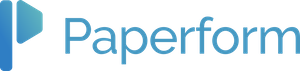
Paperform Review
Empowering users with unmatched flexibility, this platform enables the creation of dynamic forms, eSignatures, surveys,...
Detailed Reviews
Most of the form applications have similar templates, themes, and response field options and employ similar methods to create and distribute forms, and to collect and analyze responses.
Examples for form applications are Google forms, Microsoft forms, Wufoo, Formstack, Jotform, 123FormBuilder, Cognito forms, Paperform, and many others. Google forms and Microsoft forms are free features that come along with your respective user accounts. You can access these tools by logging into your account.
Paperform is also one such online form building tool. It uses a text editor kind of approach to form building unlike a choose and fill method of many traditional form apps. The user can add text, images, embed videos, and add forms just like one adds text, tables, and clip-arts or infographics to a word processor.
Keeping true to its non-traditional values, Paperform is not just any ordinary form builder but also allows users to do a lot more. A small list of things one can do using it are as follows:
- Create all kinds of forms ranging from contact forms to multi-page surveys.
- Make product catalogs/pages with selection and payment features
- Create pages to book events such as plays, conferences, and more.
- Create landing pages with forms to collect user preferences.
- Create surveys and quizzes, and more.
As is apparent, it can be used to multiple ends depending on the creativity and skill of the user.
Pros
- Create and manage forms and more with no technical know-how
- A large no of form templates
- A simple text editor style approach to add form elements. You can drag the question to the required location to change their order.
- Add pictures, embed videos, and even add HTML/CSS code for form customization.
- Unique URL for every form: Directly embed or share across platforms over the internet in many ways.
- Conditional logic for individual form fields, groups of fields, email responses, redirects, and success pages: User can even define what happens after submission of the form depending on the viewer’s responses.
- Large no. of direct as well as Zapier integrations: It allows the user to choose from multiple services for the same function, e.g., you can choose to store data collected through forms in google sheets as part of direct integration or use one of the many Zapier integrations for the same.
- Inbuilt analytics features for responses to forms like partially-filled forms, drop-off questions, and user behavior.
- Option to use own URL domain and opt out of Paperform’s promotional URL domains. The said option is available on higher tiers.
Cons
- No lifetime free tier: Google and Microsoft forms are free to use if you have respective accounts. Also, many other form apps have free tiers.
- Premium features available only with higher tiers: Many features like webhooks, answer piping, partial submissions, e-signature, and custom analytics are only open to higher tiers.
- Cap or limits on maximum usage: There are caps on features like no. of form views and submissions per month. Direct integrations have 100 free actions per month, and extra actions are chargeable.
- The built-in form reports are very generic: One has to use additional integrations for detailed data analytics, which will cost you extra money.
- Multi-user accounts are only available with agency tier: It leaves small marketing or service teams without CRM support to look for additional project management integrations.
Introduction to Paperform – What, Where and How Much
Paperform was started in 2016 to provide personalized form and associated services to small and big businesses, enabling their forms to reflect their brands.
It is based out of Sydney, Australia and uses Amazon’s servers to store user’s data. As Amazon servers comply with GDPR norms, it is safe to say Paperform is GDPR compliant when it comes to user’s data.
As already mentioned, you can even create payment pages and accept payment using Paperform. Paperform payment pages are powered by Stripe, Square, Braintree, and PayPal Business.
It allows you to accept payment in different currencies and forms like prices, quotes, and subscription. You are also allowed to define and apply coupons and custom pricing rules to your payment pages.
It offers three tiers of subscription plans for users, including a two-week free trial to test out the product. The categorization of different tiers is marked by a lack or addition of certain features and a higher limit on the no. of forms or views, and free actions per month.
Dashboard
We tested Paperform’s free trial for review’s sake and tried making a registration form. Here is how we did it.
We opted for the free trial from the product’s website and created a new account. After login, we were directed to our dashboard. On the first login, we were greeted with a welcome message and an overview video which is worth its ten minutes and then escorted to our dashboard.
The dashboard is our access point to manage all the forms we create. Below is a snap of the dashboard.

On the left of the dashboard is a pane of our form categories, which currently shows only My Forms because we are just starting. After having made a few forms, we can categorize them by adding more spaces to the forms space panel.
On the top section are Create Form button, profile avatar, and templates scroll panel with some popular templates to view and choose from.
The window below the templates pane is the place which lists the forms in the selected space. The user can view, open to edit, delete, duplicate or check submission and analysis stats for a particular form from here.
Given below is a snap of the window of form submission analysis for a particular form.

User can also define tags for forms to aid in searching them using the dashboard’s search feature, which allows searching a form using a name, tags, or URL.
Templates
It’s up to anyone’s choice to either start with a blank form or choose a template. Using templates to create forms and other pages not only saves time and effort but also brings with it the custom in-built style and design features crafted by professionals.
The first option in templates scroll panel is a blank form template. There is a view more button at the end of the scroll panel to view a full list of template options. Alternatively, click on create form button (top right on the dashboard) and choose use template option (another option is a blank form). You will see a template preview window with each template listed in the side panel. Below is a snap of the full templates page.

As can be seen, there are very many categories of forms and other page options to choose from. Some examples of the various categories are agreement forms, job application forms, contact forms, feedback forms, registration forms, signup forms, surveys, payment forms, wedding forms, quizzes, and many more. One can see the range here. We choose the example of a conference registration form for description.
Adding form content using editor
Selecting a template directs us to the form editor window with the chosen template’s demo content and design features pre-loaded. Form editor has four main menu options on top, namely design, configure, after submission, and share. First, we design our form under the design section.
With a template in place, all we need to do is change content, tweak in the details, and make minor adjustments and our form will be ready to use.
We can add and change the width of the display image by selecting it and opting for smaller size options. Other options on the small pop-up menu to edit images are alignment, embed-link, and upload image options.

Next, we made needful changes to the intro text like changing names, dates, time, and fonts. As we had already mentioned, Paperform uses a text editor style to enter and edit form/page content. So you can place your cursor on the editor screen and get going.
When you place your cursor on the editor screen, you get a small pop-up options menu. It has options to embed video, add image, adding a page break, or adding a question for your form.
After having added info text, we may make changes to form question fields and configure them to our needs. We can change the titles and order of demo questions, and even delete them and add new question fields. We can change question order by clicking on the first icon in the options menu next to each question and dragging it to the required position.
The second icon in this menu lets you duplicate the question. And the third icon (cog-wheel icon) enables you to configure it to suit your needs. Let’s check the configuration options available for a text and products field one by one.
We check configuration options for the First Name text field. It has options to define response field type, set the question as a required field (required fields are marked with an asterisk), set question visibility logic, allow for multiple line answers and specify the no. of lines, set maximum and minimum length, default answers and such.

Other notable options here is to set questions in multiple columns – for it to work, you must apply it to as many consecutive no. of questions as the no. of columns you want. If you scroll down the menu of options, at the bottom is the Pre-fill key for the selected question which can be used to refer to the question in a pre-filled form link. Below it is the option to set a custom pre-fill key.
The email address field has similar configuration options with the addition of the option to ask the viewer to confirm the email id.
Now let’s have a look at configuration options for Tickets field, which has products as a response field type.
For products, the configuration options are divided into three sections viz. settings, products, and appearance. Settings section has similar but fewer options than the text or email field; notable option is to select if multiple products can be bought.
The Products section lets you add products and specify their name, price, stock quantity, SKU (stock keeping unit - for identification in stock inventory), maximum and minimum quantity per submission, and add images (optional).

The Appearance section lets you hide products, choose a layout – list, card or gallery, and have a preview.
Similarly, date, phone number, radio button fields may have different configuration options.
Hopefully, this gives you a basic idea about how to add content to or generate a form page using the Paperform editor.
Setting font and style themes, previewing and saving your form
After having entered text, images, embedding videos, and adding questions to your form, you might want to change font styles or colors or set a background, especially if you started with a blank template.
To apply font and style settings, click on the theme (water-drop) icon on the top right of the editor window. It has options to make the aforementioned changes categorized in sections, namely theme settings, typography, UI elements, and translations.
Theme settings section has options to choose primary and secondary fonts for various form elements and selecting a color scheme for background, text, active form elements, and warning color (in case the user enters incorrect data). You can also import themes from other saved forms, choose a random theme, or set it to default under the Actions tab.

Typography section lets you make advanced font settings as compared to the previous option. Here the user can define font type, color, boldness, font size, and line height for each section like Heading1, Heading2, paragraph, question title, and question description. There is also an option save a custom style which can be used for other forms.
UI Elements section has options to manipulate elements such as backgrounds, questions, submit buttons, and paginations. Under the background tab, you can upload a background image or change its color. Under question tab options are available to add shadow feature to question text, inserting an asterisk for compulsory fields and preview.
You can customize the submit button font style, color, and style of the button itself. The other element you can edit is pagination buttons in case of multipage forms or surveys. You can choose to have buttons, numbers or progress bar for pagination/navigation items and change button’s color and numbering font.
The editor keeps saving your progress automatically, but it’s a good practice to manually save changes once done formatting by selecting the saved button next to theme icon on the far right to the top of the window.
One unique feature is that the form editor saves a copy every time you make a significant change and lists that version along with the date and time stamp to the Saved tab. It allows you to go back to previous iterations and carry on from there.
Choose the view (eye) icon on the farthest right on the top to go to your form and have a first-hand preview.
Configuring your forms and pages
Now that our form is added with content and all elements edited to the theme, we look at form configuration options in the main editor menu. To set configuration details for your form, click on the cog-wheel icon in the editor’s main menu on top.
The configuration settings are divided into four sections viz. – Details, Payments, Analytics, and Form Behaviour.

Under Details menu are the options like name and description of the form, option to add a cover image and custom URL name. The domain name will be Paperform’s unless you opt out of it, for which you must be subscribed to a higher tier.
Payments menu lets you manage all your payment accounts and choose which to use for that particular form. I guess multiple payment accounts can be used for a singular form. Other options are to select the currency, apply coupons, and custom pricing rules.
You can define and apply discounts based on the number of products. Alternately you can use Stripe coupons if you have a Stripe account.
Using the custom pricing rules option, the user can define a set of actions to decide the final price based on the visitor’s responses. Below is a snap of custom pricing rules definition for better comprehension.

Next in the list of subsections is the Analytics subsection. Under this sub-section, you can add custom web scripts for page loading, successful submission page, and Google analytics and Facebook Pixel analytics.
The last subsection of configuration options is Form Behaviour section with options like captcha requirement, autosaving and resume later, hide from search results, and others. Other options are to disable the form immediately, after a predefined number of submissions or choose the enable and disable date and time. When disabled, the visitor will not be able to access and fill the form.
Decide what happens to form on submission
After having made and configured the form to the requirements, next, we can customize what happens when a visitor submits his/her responses. It can be done from the After Submission menu option in the editor’s main menu.
The subsections under this options menu are Emails, Success Pages and Redirects, Custom PDFs, and Integrations and Webhooks.
Emails section lets you enable/disable submission summary emails to your registered email ID (By default, it’s enabled) and set other custom emails to be sent to either the visitor or anyone else upon submission of a form.

The second section here is Success Pages and Redirects – as the name suggests here you get the option to create a default success page with a message for the visitor. Also, there is an option to redirect the visitor to a page of your choice anywhere on the internet by specifying the URL. Redirect feature can be useful for marketing and sales where you can redirect the visitor to the marketing page of your site.
Also under this section is available the option to add dynamic success pages and redirects, which change the content of success page or its appearance or even redirect visitors to different pages based on their responses.
Custom PDFs option allows creating a customized PDF for every form submission which can then be attached to emails, Zaps or Direct Integrations or downloaded manually from forms submissions page.
The next option is Integrations and Webhooks with options to connect to various applications. Some examples of what can be done include automatically adding an email contact to your mail manager, or send your teammates a message/notification on every submission, add responses as a row to a spreadsheet, etc.
Last option on the main editor menu is Share with options of sharing URL of your forms on Facebook and Twitter or share the form link provided here on any webpage of your or any relevant site. There are also different embed-scripts available to embed your forms inline, full screen, or a pop-up in the Embed section.
Direct and Zapier integrations
API and webhook technology has allowed the users of various software applications to seamlessly crossover data from one application to the other. It saves time and effort, and ensures effective utilization of data and software resources to get the maximum results.Paperform has many Direct as well 1000s of Zapier integrations for a user to do things like store form data as a row in a spreadsheet, or send a notification to a messenger app he/she uses upon every form submission and much more.
Some of the direct integrations that are offered are Google Sheets to store responses; Active Campaign, Campaign Monitor, Mailchimp, MailerLite, and ConvertKit for email marketing; Zoho CRM and Slack for project management; and Trello for team collaboration.

Direct Integrations are available on all tiers and are chargeable per successful action. However, the first 100 actions per month are free.
For example, if you add 1,698 form response rows to Google Sheets in a month, you will be charged $2A (2x 1000 @ $A / per 1000) on your next bill; where $A is the charge per action over 100 free actions.
An action refers to a single task undertaken using any Direct Integration like adding a response to Google Sheets or sending one message to Slack. However, there is no commission for payments and no charges for emails and webhooks.
Also, you don’t have you pay anything for 1000s of Zapier integrations which allows you to share and use your form responses for dozens of things provided you can find a Zap for it. All you need to do to is connect your form to your Zapier account from Integrations and Webhooks section in After Submission tab on the main editor menu.
A few examples of available Zaps are shown in the image that follows.

Conclusion
The choice of a form builder depends on multiple factors specific to user needs, e.g., you can use Microsoft forms if you are more comfortable to work with Excel compared to Google Sheets.
Google and Microsoft forms and many other form building apps provide free service to create general purpose forms like registration forms, contact forms, feedback forms, and such. But one cannot create customized forms and pages for their brand, which reflect their products or service using these.
If you are looking to make landing page forms, payment pages, product catalogs, or course/event registration forms for your personalized local brand, Paperform will be a good option. Although it’s not free, you can try out the free trial to test if it meets your expectations.
You can make generic forms and surveys, apply conditional logic to questions, and share them on social media or via email or embedding using any form app. But with Paperform, you can do much more like creating payment enabled product pages or event booking forms, thus selling a product with no need of a dedicated website. Plus, you get in-built form data analytics or can use one of the Zaps for analysis.
So, if you’re looking to make landing forms, products pages, event/conference booking forms, or any other sort of personalized forms and user/customer surveys for your brand, Paperform is made just for that – Personalized and bespoke forms and webpages.