
pCloud Review
Detailed Reviews
Entire world faces such issues daily in the current age where storage space on your devices run out. A general solution to such problems is using modern cloud storages.
These cloud storages are storage spaces across another server, which are connected to your system via the internet. That means if you are online, you can connect to one such cloud storage and upload the data on their servers.
This way, you can save storage space on your physical drives and also keep some hidden information from common reach. The most popular cloud storage services that you might have heard of are Google Drive, Dropbox, Mega, Sync, MS OneDrive, etc. Along the lines of above products, pCloud is one such cloud storage service provider.
Pros
- 10 GB free storage for a lifetime and can be increased with the referral program.
- Unlimited file size upload/download.
- Amazing UI with easy navigation across features.
- Inbuilt Music Player.
- Supports Desktop as well as Mobile OS, including Linux OS.
- 30-day grace period for non-paid Crypto account.
- Zero-knowledge and decent privacy policy.
- Good team management in Business-Plan.
- Bitcoin accepted.
Cons
- Less than average upload speed in the Crypto folder.
- No major compliances from privacy agencies.
- Paywalled client-side encryption, i.e. no free Crypto folder.
- No online editing in the files.
- No password protected links for free users.
- Not any notable productivity features.
Overview
Founded in Switzerland by enthusiastic entrepreneurs in the year 2013, pCloud has quickly risen in this market and has proven its mettle from time to time.
Since you all are here to get a full review of product, we will explore all the features of these services and conclude worthiness of product.

We would suggest trying this service first by uploading some sample files from the web. This way, if you are not satisfied with the service or it does not work appropriately compared to other similar apps, you can always switch without transferring your personal data.
Features
There are some common features in cloud software like file storage, management, securing them, etc. The main things to be noted here are how these common functions are implemented and how superior they are compared to similar products.
File Management System
What is the main use of any cloud storage system? To store data on it, isn’t it? So how is this data stored in their servers, and how can we manage it on cloud interface?

First of all, the main dashboard of web interface will take you to files section of service. In this panel, you can see list of all folders and files that you have saved before. Under the files section, there are four basic management tools viz. Browse, Public, Rewind, Backups, and Trash.
The first tab has all the file management options like uploading, deleting, moving, copying, or renaming them. You can also view the file or folder info like size, date of creation, and file type. There is search and sort function to find out the required items from cloud storage.
One more good feature in file management system was archiving the files. As we know that the primary purpose of archiving is to zip and store old data. The selected file or folder is converted to a zip file and moved in archive section of file manager.
The consecutive tab to files section is Public Folder. Well, as the name suggests, public folder is used to share common items to a wider group of people.

There is one more thing provided here, i.e., making custom HTML pages for the public pages. This feature is locked behind a paywall, but registered users can get a trial of seven days. This custom HTML page is available so that you can design your own page with logos and branding as per company norms.
To do so, the users need to have their own HTML code, link images, and then upload them to the public folder under a shared folder. The Get link button will create a link as per the designed code and voila! you now have your own public shared website.
Other feature in public folders is image sharing in a public folder and also sharing direct link to any file in public folder. Overall, this is quite a unique feature we do not see on most cloud storages.

The succeeding tab we will be exploring is the Rewind tab. This is used to restore file deletion to previous version of your files. In the free version, limit is 15 days for rewind option.
The pro-plan users can expand it up to one year. The rewind option was quite easy to learn. The users only need to select date and time of the version they want to rewind. After this selection, just press rewind button and watch the clocks run reverse.
The final part of file management system is Trash Folder. Unlike the trash bin , where the items are usually thrown permanently out, trash bin here is used to recover deleted files.

Similar to rewind function, users can restore trash files back to their original location. The trash history for free users is 15 days and can be extended to a year for pro-plan.
With all of the above considerations, we can say file management system is decent. It is good for mid/high-level users. Most of the options are similar to navigation that you do in windows explorer system.
The users can also play most of media files like images, audios, and videos directly from the file explorer. A document like a word, pdf, sheets can also be viewed directly in cloud storage itself. This shows how much detailing efforts they have put in file manager.
Crypto Folder
There are many cloud software that provides users with enhanced security folders. These storages are usually locked using a passcode, only accessible to the owners.
Unlike other cloud software like Sync, pCloud does not offer encryption for normal file uploads. So, your files in local folder are not adequately secured. They are, of course protected by cloud security features but do not have encryption keys passed by you.
To resolve this or say exploit it, pCloud says the customer needs to buy separate pCloud Crypto. What exactly is this pCloud Crypto and why I need a separate plan for it?
 To answer it, similar to Vault feature of Sync Cloud service, pCloud Crypto locks certain files only accessible to owners. Only the user given passcode can encrypt and decrypt crypto folder.
To answer it, similar to Vault feature of Sync Cloud service, pCloud Crypto locks certain files only accessible to owners. Only the user given passcode can encrypt and decrypt crypto folder.
pCloud Crypto is a separate feature that uses a passcode provided by you to encrypt the files. This encryption is done on the client side, and so no information other than a derived encrypted key from your passcode is exchanged with the server to login into crypto folder.
This is quite a worrisome point because the crypto folder is tied to paid plans. So, free users need to careful while using cloud services because data you might put into folder may be retrieved or at least read by third party because it is not encrypted.
The file system in crypto folder will look same as the normal file manager, except that you will need to unlock it first. The file owners can add hints to passcode since losing passcode means getting zero access to crypto folder.
Even if you change passcode of crypto folder, the saved files in it will be gone forever with every recent passcode. Also, crypto folders and files cannot be shared, which is a good move to curb external access to protected folder.
To be honest, many may feel disappointed with this feature, because to sell this feature; client-side encryption is not provided by pCloud on the standard storage spaces. We hope pCloud offers a better alternative to this so that all files are client-side encrypted.
File Sharing
Working around in today’s tech era, we come across many devices and need to exchange data across them from time to time. We cannot except a USB port in every device or send a data USB seven seas far for few GB of it.
One of the better ways is to use an online storage facility which can share data with proper security methods. One such feature is called protected link sharing.
Nowadays, almost every cloud software has a protected link sharing function. pCloud also has the same feature called secure sharing.

The shared feature can be accessed in the navigation menu on left side of main dashboard. In shared folder, you can review the links that you have shared and either modify or remove them.
To start exchanging process, go to the file manager and click share button. This will pop out a window with multiple sharing options. There are some common options in sharing viz. link URL, short URL, passcode protection, and expiration date( only in premium plan).
The unique choices here were Stats Tab and Custom Branding. The Stats tab will list a 15-day data of links that you have shared. It will show link creation time, total downloads, and total traffic of shared link. These data are most common in all cloud products, but pCloud went a step further and gave a visual graphical interface of it.

The other unique function here was Custom Branding. This feature is also accessible on a trial basis. The users can create their custom webpage for shared links. This feature is quite useful for organizations as they can make their brand pages in internal team sharing.
Although custom branding page has minimal choices to add items from your company, it is sufficient to add the company logo and banner. The only editable items in this page are title cover, title logo and text, and title description.
These efforts are commendable from pCloud since most cloud storages rarely bother with extra facilities other than providing storage spaces. The file sharing features worked quite smoothly in our testing, and we did not encounter any trouble using it.
The only advice we would give to pCloud is to have features like self-destructing on multiple wrong credentials, a listing of people who opened the shared content and add LAN or FTP sharing options too.
Starting on main panel, we see that they have gone in depth in improving the usability and accessibility of uploaded files and folders. The users can easily preview most types of file content in cloud interface itself.
Another thing was creating a public URL so that multiple users, regardless of being a part of a single organization, can have access to those files. Now this feature can be misused for digital piracy but that is a whole new debate altogether, which we’ll skip here.
They have made the vault feature to be only accessible on their web interface and will never be stored on your device. Although folder is locked on your device via crypto passcode, it can be accessed and broken if fallen in wrong hands. pCloud needs to have a one-way cloud, only secure data storage.

Other minor perks like activity stats, sharing stats, and notification for every account change are also present. There is also a team management feature that is only accessible in the business plan, that will be reviewed later in article.
Let’s Hear Some Beats
You might be pondering how you can listen to music in the cloud storage service? Is there some sort of music station in there?
Not a music station but pCloud certainly got us high with this feature. On the dashboard, click Audio Tab, and you will see list of audio files that you have uploaded on cloud service.
Like a simple music player on your phone, this player will show the list of audio files on your cloud storage along with their name, artists, albums, and genre. You can directly search for an audio file from the search button.

Another similar feature to traditional music player is playlist creation. Now, not all audio files that you have stored on the cloud are part of your music streak. To separate all music from audio and access them directly, the user can checkmark multiple files from entire list and add them to a new or existing playlist.
The audio player has common options like shuffle, repeat, pause/play, forward/backward, audio level, and playtime bar. The users can add or remove audio music from it or delete an entire playlist from here.
Although this feature may seem undesirable in cloud storage to some folks, but we’ll always welcome a music player without having to store it on the device, and usable anywhere with a basic internet connection.
User Interface
As we have reviewed the main functionalities of cloud software, it is now time to jump and see what kind of application is available for every supported device and what amount of cloud accessibility can be possible.
Web Interface
Amongst the essential platform for all cloud services, web interface is the easiest to use and offers almost all functionalities of cloud. Also, being central platform to sign in and manage account of the services, web interface is amongst most accessible form of service.
To start using the web interface, all you need to do is go to website and create a new account. After the registration is done, my cloud folder will be accessible by owners.

The main dashboard of web interface will show all data stored in cloud. You will see the list of files and folders and shared items too. Unlike other cloud services like Sync that have a very traditional look, pCloud has a bit more visually fluent UI on the web.
There is a navigation bar on center-left of UI, with options like files, crypto folders, shares links, audio and business tab. The search button and upload button can be found over top of file list. Ideally, the placement should’ve been on right pane of page along with preloading of the previously searched items.
There is list view or grid view only, with sort option in side. There is upload manager window in lower right minimized. Even while uploading large files or multiple files, the users can minimize this window and continue exploring other cloud services.
All above tabs in left navigation pan are already discussed in features section above. The business section we will be reviewing later on in article.
Judging after entirely using web interface, we would say that the entire setup is decent. Although many things can be added here and there, but UI was definitely not boring to use. The cloud service response time is faster than other cloud products.
Desktop Application
Let us find out the second most used cloud interface, i.e., desktop version of cloud service. Generally speaking, cloud services do not exercise many efforts on the desktop interface, which is why most desktop interfaces are minimalistic.
As usual, desktop app is only accessible via tray icon of taskbar. The tray icon will have options like open sync folder, lock the crypto folder, pause synching, preferences, and exit button.
The preferences window has all the privacy settings. Opening the preferences window will display users with tabs like Accounts, Sync, Shares, Crypto, and Help.

The first tab here is accounts. It will have some common options like changing password, invite and upgrade options, log out, and unlink button. These are almost the same options as web interface.
The second tab is sync option. This feature controls the process of syncing between PC and cloud storage. The add sync button will add new folder and files in the sync menu and upload it over cloud and sync folder.
Under advanced setting, the users can blacklist certain file types. By default, program will include certain system files like temp folder, hibernate files, recycle bin, etc. The users can add more items in blacklist based on folder, name, filename, extension, etc.
This feature is useful and can be used to skip folders that we do not want to be synced. This will save space on your disk drive. Unlike the crypto folder, these files won’t receive separate client-side encryption.
The next tab is Share button. Like share button on web interface, owners can also share desired items with some people. The users can also see list of files and folders shared with them by others in same tab.
Next option is the pCloud’s Crypto folder. The crypto folder contains highly secured files. The folder is encrypted using client provided passcode and is inaccessible by anyone else.
User can lock/unlock local crypto folder from here using passcode. On the desktop, this works similar to folder lock software. However, storing highly sensitive data in it still inadvisable since most local folder protections can be cracked easily. We will put more details in security section later on.
The last useful tab here is the General settings. From here, owners can control upload and download bandwidth, LAN sync, restrict disk usage by this service, and reset crypto account. There is also a help section and customer ticket submission.
Now, as we have seen the software, time to check folders that are stored locally by cloud service. These folders are like usual folders of your explorer. Any changes in these folders like a cut, copy, move, delete, rename, etc. will be reflected back to the cloud storage.
The users can see green checkmark indicating that items are synced. One more exciting UI feature in desktop is that pCloud makes a separate disk space for local storage. This storage is up to 1TB.
Some may think it as an extended space, but that is not the case here. This space is only virtual space and will only fill until local storage is empty. In other words, it is same as cache size that you have set up.
Having seen the UI of desktop app, we can say it is amongst one of the best in cloud storage services . Although there is no dashboard like in web interface to manage your account, settings section can handle some of account related stuff easily.
More things can be added to this UI like the list of saved folders along with their hierarchy, locked icon on the vault folder, restore option for cloud storage, etc., which may increase the usability of interface.
Mobile Application
As we have advanced into era of smartphones, most of the software services across web and desktop have their smartphone copies to allow on-go usage of their services.
Talking of mobile app, pCloud also comes with this own mobile application for cloud services. The users can simply go to the Android or iOS store and download app.
After the login, users will be directed to the main panel of this app. This main panel will display files and folders stored in cloud, similar to web interface.

Unlike the desktop interface, mobile interface is more detailed, like web interface. It can be possible that this is due to this platform more commonly accessible and useable currently.
The entire UI on phone is same as desktop except business option is not available here. The users can see files, crypto, offline, shared links, and settings tab here. This indicates simplistic navigation of UI. People with no experience of web interface can easily start using the mobile version.
There are icons given on the top of navigation links for most common items people store on their phones viz. media files like audio and video, documents, music, and images. Therefore, it is easier to navigate to the desired folder.
There is nominal access to account settings in phone app. The users can view their account info and storage info here. Certain security features like passcode restriction on the app, change password, crypto folders, etc.
There is an automatic upload section also given, like other similar apps, where the users can directly upload files like audio, video, and photos. The users can directly choose media directory on phone and sync it with the cloud server.
Overall, the product has quite a relaxed setup, and so most novice users will not have any trouble using this service. Although the team management of business system is too big for a mobile app, we would certainly want user’s log info in it. This can help owners keep an eye on teams without the hassle of finding a desktop to do so.
Security
When it comes to securing personal stuff like money, wallet, jewelry, etc., we have lockers and banks to safeguard them. But what about the digital data, especially when we may be uploading some of the sensitive data on cloud, how is it going to be safe?
Let us now review what security measures pCloud has adopted to safeguard our data. We will discuss the type of encryption, layers of security, and third-party accessibility and decide how secure is this cloud service.
Starting with the basic uploading of files to server, the encryption that happens is not pre-transit type. This means that the files in-transit to cloud servers are not properly encrypted and only become secure after they have reached server.
This vulnerability can be exploited easily by some refined hackers, but it will still be tough since the transfer channel is already secured by one layer of encryption. The use of TLS protocol reduces risk of MITM attacks during data transfer.
pCloud has utilized military compliant AES-256bit encryption along with the 4096-bit RSA for user’s passcode. Both of them can take millions of years to crack even by using a supercomputer.
Unlike other cloud services like Sync, who perform client-side encryption for every file, pCloud offers servers sided and client sided encryption. For normal file and folder uploads, pCloud offers the regular storage, while for client-side encryption, users need to use the Crypto folder.
What is the difference between normal folder space and crypto folder space on cloud server? Which one is more secure? To answer these questions, we contacted the customer support and also went through their security white paper and website.
The thing is that normal file storage has three servers, on which data is secured from the normal folder space. For Crypto storage, there is a separate server that will only store derived files after client-side encryption. This means that even pCloud won’t be able to access the data in crypto server.
The passcode of Crypto folder is used to encrypt the contents of that folder. However, no matter how secure the server-side encryption is, some files and folders on device are always vulnerable.
The Crypto folder also saves files on the local device storage, and this can turn things bad if attackers find a way to shut down the protection and get access to the raw files.
They all claim that the data is inaccessible by users in local storage, but doing effortless steps like opening them in the different OS just strips their protection. It is well known that surveillance agencies are easily able to get through any encryption on a hard drive.
That is why it is advisable to pCloud to store the files of crypto folder only on their server along with multi-layered keys. Sync has this feature, and they forbid any data storage of their secure vault folder in any of device except their servers.
But one advantage with such dual availability encryption is the freedom and faster upload and download of the files. Normal file upload is fast in pCloud than other similar applications like Sync. If user wants more security for their files, they can simply move a folder to Crypto folder.
The crypto folder in pCloud uses the Merkel tree algorithm, famous among the bitcoin protocol, to safeguard data. Only care users must take is to use a very difficult passcode for crypto vault. Never use any repeated passwords from other accounts. Usage of mixed letters, words, and special symbols make it harder to break encryption via the brute force attacks.
However, the crypto feature requires a working internet connection. This is because the crypto folder encrypts and stores files on crypto servers, and to retrieve them on your local device, users need an Internet connection. However, they have advised not to sync crypto folder on your local device as that may compromise its security.
Also, if the users have stopped payment for crypto folder, that folder will be frozen. The users cannot add new files to it and have only view and download rights. One good here is that they have given 30 days grace period for users, in which they can either move their folders or renew the plan.
After the grace period, entire Crypto vault is purged, and its data wiped out fully. In our opinion, 30-day grace period is more than enough and so wiping that folder after it is justified as the business perspective.

Concluding to this section, we would say that pCloud has taken standard measures to secure the user data, and there have been no instances of any major data leak until now. However, there are certain things that pCloud needs to add to enhance its security measures.
One of them is two-factor authentication. Yes, folks! There is no TFA in pCloud services. It is really disappointing to hear this as every cloud service out there is equipped with it.
As simple as a single passcode breach can compromise the entire cloud storage of individuals and companies. It’ll be more beneficial if pCloud keeps on adding more security checks in the accounts section.
Data Transfer Speed
For most cloud software, the role of encryption and transfer speed is similar to concept of VPN. Both of them employ encrypting data before sending it to the servers. Due to this, there is a toll on the bandwidth, which we all have experienced.
Heading on to our cloud software, there is a catch in it. The thing is that pCloud does not use client-side encryption while uploading data in the normal folders of its cloud. It only engages in client-side encryption while uploading to the Crypto folder.
For this reason, the upload speed while using normal storage, will not be reduced much than original bandwidth. This is a bit advantageous since you get some decent protection of your files with faster transfer speeds.

We would like to show some test results so that you can contemplate the above discussion in short.
The test was straightforward. We took some sample test files, of different format like images, videos, HTML files, documents, etc., put them in a test folder and simply checked the upload speed while transferring them across the cloud server.
The idea to use multiple size and format of files is to make a common instance that we do in our daily lives. In the below table we have compared speeds with most popular cloud services like Dropbox, Google Drive, Sync and pCloud itself.

As we can see the results in above data table, it is clear that pCloud has underperformed by a long margin compared to other cloud services in terms of upload speed. The above results are derived on a 60 Mbps connection.
We can see the difference in normal upload and encrypted upload, and Sync was about 2.5 times faster than pCloud. pCloud did perform well in normal upload, but that does not justify the horribly slow speed in Crypto folder.
Sync has a much better security algorithm than pCloud and yet show much faster upload speed. Another thing that stung us was uploading many files simultaneously. It may be a good idea while uploading standard files but while encryption the upload speed of large files drastically reduces to a few dozen kb.
They should auto prioritize the encryption and upload from small to large files. This way, it’ll be much faster than multiple files being transferred.
Some may say other factors are unknown but honestly, we conducted the test with no other app running in background except these services. Also, other factors may influence a couple of minutes or at max 5, but twice the difference shows that this problem needs to be addressed soon.
We found the download speed normal even in crypto folder. We hope that pCloud works hard on improving this upload speed issue with the crypto folder.
Team Management with Business Plan
With ever increasing data exchange across world, Emails services, and shared links on the cloud services have gained quite a momentum. To resolve this issue, we can use the Team Management feature of pCloud, which comes in business plan. The users can use business plan as a trial version for 30 days.

What exactly does this business plan bring to the table? Is this plan good for team management? To answer such questions and review this feature, we will have to see its working first.
The team management feature can be accessed via the business tab on main panel of web interface. The users can see some sub-tabs like accounts, users, teams, and logs here.
The first tab will have all the owner related stuff to set user permissions, billing info, etc. The owners can restrict folder access, sharing, activity logs for other team members from here.
The user's tab will list out every user that owners have added to the teams. The owners can set some of the rights here like adding them to certain teams they created.
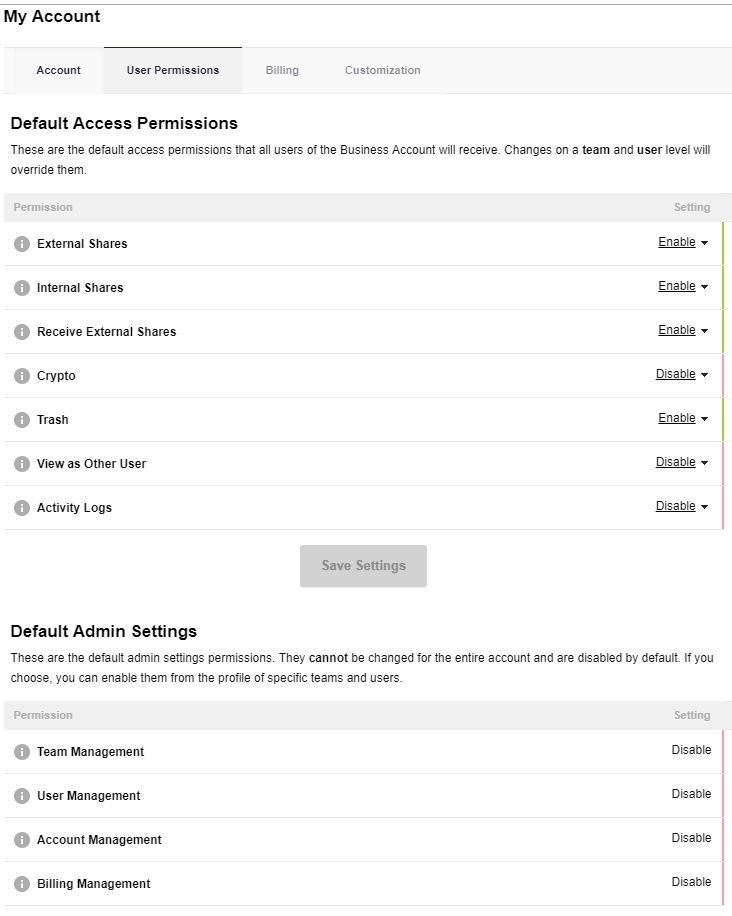
Similar to above, the team tab can create groups, where you can add users, set permissions, and get usage logs.
The last tab is logs section. In this section, the owners can view entire details of activities ranging from user logins to change in any settings, new device logins, any changes in users or team section, account invitation, etc. Almost all the normal account activities are covered in logs section.
This is entire team management features of the business plan. These are standard features given in most cloud services with team management feature. The permission and access level were easily configurable.

Few things like email or phone notifications can be added to the activity log section. This can be useful for login alerts; passcode change alerts in case of any breach. All in all, the business plan covers team management system properly.
Privacy Policy
Let us now look at the privacy policies of cloud services. Now many of the readers here may wonder why privacy policies matter in a cloud service.
The primary importance of privacy policy in the cloud services is increased ten folds, even much greater than VPN services sometimes. This is owing to the purpose that cloud storages store our data on their servers, unlike VPNs, who just bypass data off their servers.
The following ways describe the privacy policy utilized by pCloud services:
Data Collection: pCloud collects many user data, just like any other services that need Internet connection. The data collected by them is account related information, including personal details, which they collect while registration and payment of the services.
They also collect usage data like IP address, session times, visits, number of visits, navigation paths, etc. unidentifiable to a person. Alongside this, the third-party apps also collect their relevant data.
Data Retention: They collect some of the user data for regulatory and law purposes. The personal stored in canceled accounts may be retained for some time unless user demands its deletion. This may affect the privacy of novice users and may lead to an exploit.
Data Processing and Sharing: The data processing done by pCloud is utilized to improve services and rectify customer issues. They can use data to check for frauds, hackers, or any other obstacle to the services.
In terms of data sharing, they can share data either with law enforcement, their internal departments, or consented third-party providers. As simple as a subpoena or a violent threat can make your data out to the enforcement.
They are also located in Switzerland, a land where spying bees sit on your coffee table. We highly doubt that the servers will be off surveillance radar. Even though not being part of 14-eye nations, the data exchange may be possible among these authorities.
This shows that privacy is not too great of a concern for pCloud. Although they claim about zero-knowledge policies, any involvement of third parties can ruin entire privacy vault of the customers.
Compared to other service providers like Sync, Zoolz, or Dropbox, the privacy policy still needs more secrecy and better compliances from agencies like HIPPA, PIPEDA, etc. Other than that, for regular folks with average concern for privacy, choose pCloud, but we would recommend Sync for stringent privacy policies for the customers.
Final Verdict
Since we have gone through most of the features of pCloud, we would say that even though it is amongst the top product in cloud service, we had a terrible experience with uploading speed in crypto folder. This organization must keep privacy as a top priority, and we were not satisfied with privacy policies and the compliances.
Other features were quite amazing like the inbuilt file viewer and audio and music player. We would want them to add internal file editing for some common file types like text, word, etc.
The pricing of the subscription is amongst cheapest so it won’t be much for general public. It provides more storage compared to Sync, Zoolz, Gdrive, Dropbox, etc. There is also a monthly free trial of a business plan, which is impressive.
The customer support needs more services and methods like live chat, telephone, and remote support to improve their reach to the users. Lastly, we would recommend pCloud given that the users or companies opt for Crypto service with enhanced privacy, and improve transfer speeds and privacy policy for the worldwide populace.