
IDrive Review
Detailed Reviews
IDrive can be considered amongst the oldest cloud backup providers. All these years, IDrive kept adding features after features letting users make every data backup related decision. IDrive also puts an emphasis on online as well as physical security.
Pros
- Offers private encryption: In addition to encrypting your files with the AES 256 bit-key encryption, they allow you to set the decryption key yourself. The data can only be decrypted using the key you provide. However, if you lose the key, there will be no way of recovering data stored in their servers.
- Can use it on an unlimited number of devices: The application offers the possibility of using one account on an unlimited number of systems irrespective of the plan. Even the free users can take its benefit but only up to five gigabytes.
- Loaded with several features: The application has an immense number of settings; more than most of the other backup programs. The “settings” widens the usability of the application by allowing the user to choose how he wants the application to work.
- Option to activate synchronization: Besides backup scheduling, you can even choose to turn on the sync process. IDrive creates a folder in which you need to place the folders you want to synchronize.
- Provision of advanced scheduling: To discover scheduling options you need to click on the Scheduler There you will find the options related to backup timings and their notification.
- IDrive express: In case, you have a lot of data for which you want to save the bandwidth, you can ask IDrive to send a temporary backup hard drive. You need to transfer your data to this hard drive and send it back to them. Individual plan users can take the benefit of this once a year, and business users can use it for thrice every year.
- A unique way of versioning: There is a snapshot option present on the top right corner where you need to set date and time. The application which presents a list of folders with the versions which were backed up on selected date and time.
- True archiving: Whenever you delete a file from your system, IDrive never removes it from the cloud. It is achieved and will only be removed when you manually delete it.
- Set the throttle value of your choice: You can throttle the bandwidth by setting a cap by choosing a percentage of total bandwidth. Through web account, you get the option to set to a different throttle value when your PC is in use.
- An unlimited number of users for a business plan: Unlike many other backup apps, IDrive doesn’t even put a limit on the user number. Thus, it can be beneficial for companies who need to share data with a huge number of employees.
Cons
- A user interface can be considered complicated: The menu options present on the surface of the application are selected smartly. However, when you explore a menu option, you will find a lot of features inside which may make it tough to identify the required one.
- No plan with unlimited storage: IDrive provides access for unlimited devices, but the storage remains limited. The highest plan offered delivers 12.5 TB of storage. Anyway, you can buy more storage whenever required.
- Continuous data protection is limited: There is an attribute present in the settings section. When you turn it on, it continuously backs up your data, but the file size should be less than 500 MB.
Our review strategy for IDrive
The major characteristic that makes the review worth reading is the unbiasedness. We have reviewed IDrive like we review any other product. Only the reviewing process changes depending on the type of product.
IDrive is known for its immense number of features which are most important to discover. We also considered the elements showcased by themselves and tested their working through the application.
As they provide the client as well as web account, you will get the details about both the interfaces in this review. You will also learn about their differences and gain an idea about the exclusivities of both the ways by which you can use this backup software.
There will be some instances where we will compare the functioning of IDrive with its competitors to highlight the advantages and limitations of using this software.
In this review, security, privacy, and speed are considered as highly important aspects. We will examine them one by one to check where IDrive stands when these aspects are taken into consideration.
Now, let’s begin with the user interface of the client and check whether it is easy to use or not.
Is the UI straightforward or complicated?
While purchasing an application, you must always check slope of the learning curve. The complicated applications could be annoying initially.
When we logged into the client, there were six various tabs present on the right panel. As you can see in the image, the tabs are backup, restored, scheduler, sync, server backup, and settings.

This looks like a well-planned application as the different functions are placed under different tabs. However, the issue occurs when you go further.
There are applications which offer simple drag and drop backup function which is not available on IDrive. This decreases the ease of using the application which can be bothersome.
This is a negative aspect which we discussed above. However, even a positive aspect can cause trouble sometimes. The IDrive was dedicated to providing user control by rendering as many settings as possible.
When the user control increases, it is very likely that the user interface becomes complex. The only solution is to provide the settings under submenus. IDrive delivers improper placement of the added features that leads to confusion.
The developers have designed a separate section for the scheduler. Such sections can also be designed by categorizing other features. For instance, dividing them as notification options, bandwidth throttling, backup settings, etc. would have made it easier to conduct a search for a feature.
Hence, initially you may face problem while using the application, but as soon as you get familiar with the settings and their working, taking backup would not remain a troublesome task.
Encryption, physical security, and jurisdiction
When you trust a backup software, it is very important to make sure your data remains under high security. Any breach could lead to leakage of confidential information. That would be a costly backup plan you may not like to purchase.
While we were reviewing IDrive, we came across the information about how they keep our data safe. It is an important section for a user as we will examine the commitments made by the company regarding data security.
Considering online security, encryption is the most important and affecting factor. IDrive encrypts data with AES 256-bit key encryption which is even adopted by NSA. It is considered unbreakable and recommended worldwide.
However, like every other encryption, AES encryption has a key which can be used to decrypt the content. Which means whatever files you store in the cloud can be obtained if someone gets the key.
Now it sounds risky to use the application. But it is not as risky as using SugarSync which doesn’t provide any encryption while transferring the data from your device to their cloud.
IDrive delivers end-to-end encryption which means data gets encrypted on the system itself and remains encrypted in the server. The only concern is what if someone manages to get the key?
The solution to this is provided by setting a Private Key. By adding a private key, no one including the employees of IDrive will get access to the information you stored in the cloud. It can be simply added as a password which is only known by you or someone with whom you willingly shared it.
The reader must note that in case he loses the Private Key, there will be no way of recovering whatever he has stored. The main purpose of the key is to eliminate any chance of third-party access, and that’s why they are not stored anywhere by the service provider.
That’s how the application maintains the online security. Let’s check out whether they maintain the physical security of the same level or not.
When we checked the security section provided on their website, it gave us the information that their data centers are loaded with security features. Every center has a fire suppression system, video camera surveillance, motion sensors, etc. In short, they are provided with all the basic as well as the necessary features required to maintain the security.
When it comes to privacy, one may get concern about the jurisdiction. The United States government can gather all the information from any of the companies whenever they require. Thus, even the data you have stored in the IDrive’s cloud could be obtained by the government agencies.
However, you must not forget about the private key that you can set. Although the third-parties may get your files, but for decrypting them, they will need to have the decryption key which is only known by you.
Hence, using IDrive is completely safe as it doesn’t offer any way to the hackers or the government to learn about what is saved in the cloud.
IDrive Advanced Scheduler
It is obvious that scheduling makes the backup process easier. In case, you find no scheduling options on your cloud backup software, you need to conduct the process of backing up the data manually.
There could be instances when you forget to take the backup and loss of data occurs due to the invasion of ransomware, crashing of hard drive, etc.
Hence, scheduling saves us from the problems mentioned. If scheduling automates the backup process that means it is making the application user-friendlier and eventually increases the user experience.
Moreover, as it aids to keep the data safe, the feature indirectly plays a significant role in data protection.
Most of the backup applications have scheduling features. What makes IDrive different is the advanced attributes related to scheduling.

We have added a screenshot for providing you with a better understanding of the working of the IDrive’s scheduling. As you can check, the window is divided into segments, each having a separate purpose.
Mostly the features are related to adjusting the timings for starting and ending the backup. There are some notification related options also.
The application can perform scheduling on a daily basis, or you can choose particular weekdays whenever it is required. An hourly basis option is also available, but it may consume huge bandwidth.
There is a box on the top where you can set a Backup start time. When you move down, you will find another box where the application will ask you to set (optional) a Cut-off time.
As the name implies, backup start time is the time when the backup start for that day. However, it is not applicable when you choose to take backup on an hourly basis. As the backup is performed every hour, it is meaningless to set start time for it.
The cut-off time indicates the exact time after which no backup will be conducted for that day. Unlike backup start time, the cut-off is applicable for hourly basis scheduling also.
That means if you set the cut-off time as 8:00 PM, then no hourly backup will take place for that day.
So, the minimum backup interval you get while using IDrive is of one hour which is not satisfactory when compared to many other cloud backup software. Zoolz (famous for its restoration speed) provides the possibility to schedule backup for every five minutes.
SugarSync may have a somewhat different methodology. It conducts automatic synchronization instead of scheduling. This means the files get updated in real-time automatically. This can be done using IDrive too. For that, you need to manually place the file in the folder created by the application of the syncing process (similar to Dropbox).
In the competition of SugarSync’s syncing process, IDrive has continuous data protection which doesn’t require scheduling. However, using that, you cannot take a backup of files above 500 MB. If IDrive removes this limitation, the backup will become more efficient.
Moving back to the scheduling tab, the notification options are present under the scheduling features. These options help a user to keep track of backup-related activities. Hence, even if a backup failure takes place, you will know about it.
You can choose to get a backup notification through email every time or whenever any failure is detected. You can also get the notifications on the desktop.
Under this section, you can tun on the option to automatically take the backup whenever you start the system for any missed schedule.
Are these many features required?
What we are going to discuss next is a pro as well as a con. The application that offers good user control (UC) is always preferred by the consumers. The user control let them regulate the working of the application.
The UC is delivered to a user through the settings. The settings let a software operator change the application behavior, level of security, its functionality, and much more. In some cases, settings are rigid, and a user will only be able to alter them to some extent.
As IDrive offers an immense number of settings, it makes itself attractive to geeks. If you are one of them, you would like to play with the settings. Till now, this seems like a pro. It becomes a con when it makes the UI complicated.
Throughout the review, you will find such instances, where you will find IDrive tough to use.
Under this section, we will only discuss the user control delivered through the settings menu and complications which may arise because of that.
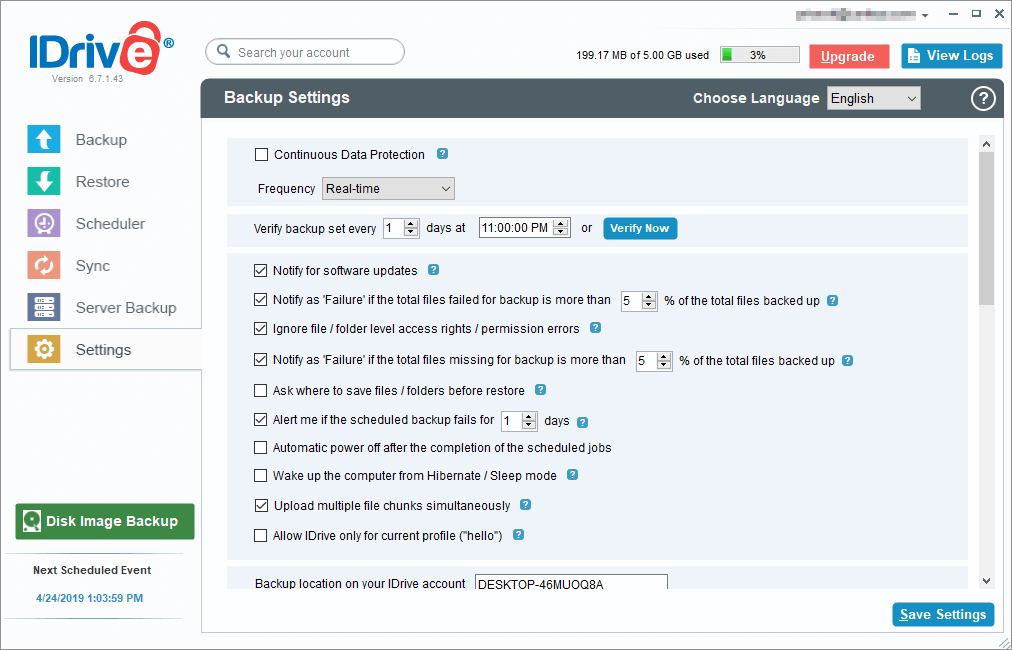
While discussing the advanced scheduling, we introduced you to the continuous data protection which looked similar to the syncing process. Even we were confused initially about the difference between IDrive’s syncing process and this feature.
To be sure about the difference we consulted the support team which provided the information visible in the chat screenshot.

They should remove the limit of 500MB present on continuous data protection and backup files in real-time. If the files are backed up in real-time, the files will always remain updated.
The provision of sharing these files with others through the client would be a preferable choice. As of now, users need to place it in a common folder through which it reaches everyone.
Moving down, you will find a setting related to the “backup set verification.” To understand this, we need to explain to you what is a backup set.
Whenever you right-click a file or folder, an option appears on the context menu: “IDrive.” When you open it, you can choose to take “Backup now” or “Add to the backup set.” When you select the “Add to backup set” option, it will include the file amongst other files which are required to backup.
After you include it, it will get backed up as per the schedule. However, the application needs to verify the backup set before backing it up. The verification can only be done once a day. Thus, if the backup set is not verified before scheduling, the newly added files won’t be backed up until the next scheduled timing.
The backup set verification may complicate the backup process. Instead of this, IDrive should allow a user to simply add a file to backup and conduct the upload process according to the schedule. This would be a lot easier than the current process.
Scrolling down, you will find notification and behavior related features. Here, you may find some notable attributes.
The application will turn off the system automatically after the backup process is done. Similarly, when it needs to start the backup process on the scheduled time, it will automatically wake up the system from hibernation or sleep mode.
Including such settings is a necessity, but there are only a few backup apps which pay attention to it.

Under this, you can also add files that you want to exclude for backup. There is a possibility to backup open files too. You can even throttle the bandwidth by setting a percentage. These features don’t complicate the user interface. However, their placement plays a major role.
We have discussed the features which are not necessary and also provided suggestions regarding how they can be replaced.
In other words, placing them under separate tabs would be recommended to improve their access. As of now, finding so much under one roof is creating the confusion.
Backup and Restore
The main objective of backup software is to provide easy and fast ways to upload the data in the cloud and keep it secure.
We have already seen the security IDrive offers to its subscribers. In an upcoming section, we will check the backup and restore speed as well. Here, we will concentrate on the techniques that the client renders for backing up the data.
While reviewing cloud backup programs such as SugarSync and Tresorit, we found many methods to take backups which were not even time-consuming. There are options such as drag and drop, choosing from the context menu, browsing from the client, etc.
This shows the efforts these programs put into delivering comfort to a user. Perhaps, IDrive has also tried to deliver a high level of ease by giving user control which we have seen in the last section. But when the backup process is considered- it could be tiresome till the time you get used to its working.
Firstly, there is no drag and drop feature for taking a backup which is considered to be the easiest way to conduct a backup. After realizing that, we tried to take the backup using the context menu.
As mentioned earlier, there are two options: add to backup set and backup now. A backup set is a list of files for which backup is required. When you add a file to backup set, it appears in the “Backup” window present on the client.
There you get certain actions related to these files. You can Change the files added on the backup set by browsing them. You can have a look at the window shown below. You need to uncheck a file or folder for excluding it from the backup process.

Clicking on the Backup Now option will simply start the upload process. Another option is to Schedule the backup set. However, you can’t alter the backup timing for a specific folder.
Using the backup now option, you can easily start the process. It showed error for a few times but only when the file which we were backing up using the context menu was already present in the backup set.
Hence, you can either conduct backup directly from the context menu or else by browsing & selecting files through the Change option.

For restoring a file or folder, simply choose the required file by browsing it through the Restore section. Generally, the restore process remains the same in most of the applications.
IDrive Express
IDrive Express is a unique way of taking backup. The service provider sends a physical storage device through shipment in which a user needs to place all the data which he needs to backup.
The storage device is kept secure using the encryption. You can even set a private encryption key for the stored folders. This will make sure that no one expects you will be able to view its content.
After you finish backing up the data, you need to send it back to the company. They claim to upload the data in their servers safely. The data will become visible on the client and the web account in the restore section as soon as they upload it.
However, we are not sure who would be responsible if the storage device gets lost in the transit.
The web account requires further development

Comparing the web account to the client, we found that it has multiple attributes which are absent on the client.
The timeline feature, the sharing options, a quirky dashboard, and a few exclusive settings make the web account better than the client.
For checking the photos backed up through mobile devices, you can use the timeline. There was no such tab available on the client.
Through your system, for looking at the files shared by you or to you, you need to open the folder in which file synchronization takes place. Also, it was not possible to separate the files you have shared and the files that someone else has shared it to you.
However, by using the web account, you can easily go through these files. We are not sure why IDrive has not added it to the client.
There is a dashboard which contains all the settings. When you make any changes in these settings, it will become visible on the client also. Still, a lot of improvement is possible.
There was no possibility of opening and editing the file from the client itself. We were hoping to find this provision on the web account, but we are disappointed here as well. Even the loading time needs to be enhanced.
You can view and restore files from the backup folder but can’t use it to upload files. They must include simple drag and drop feature for both client and the web account as you have already seen how hectic backup process is.
Speed Test
Choosing a fast backup service is always desired. Waiting for hours to get done with the backup process would be really annoying.
When you click on Backup Now option provided in the backup tab, it will first prepare the files and then initiate the backup. In the end, the backup logs will appear which shows the start time, end time, and a number of files backed up. The log window screenshot is added below.

As you can see, it took only twenty-seven minutes for backing up a 120 MB folder. The total time also includes the seconds that the application used for preparing the files. When we conducted the restore process, the time was nearly six minutes.
There are multiple factors which may affect the speed. Here also, the original speed plays a significant role. The upload speed and download speed for which we were performing the test were 15 Mbps and 55 Mbps respectively
When it is compared to the other applications, IDrive has one of the fastest backup speeds. The tests were conducted for other cloud backup services as well as keeping the speed provided by the ISP same.
SugarSync took four minutes for the backup process which is even considered acceptable. However, when it comes to restoring, there is no one better than Zoolz. Zoolz provides instant restore with the help of storing your data in local servers.
Overall, both backup and restore speeds provided by IDrive are acceptable. Hence, you can rely on the software whenever urgent backup and restore are required.
Conclusions
There are many applications which may have a better user interface than IDrive. Those applications would be easier to use and have a gentle learning curve.
However, there are many other aspects where IDrive stands on the top. You get the best security, speed, and features when you subscribe to it.
There are options such as IDrive Express and brilliant customer support that you may not find anywhere. We would surely recommend IDrive, but initially, it may look like a challenge using it.
In case, the company works to make the user interface straightforward and add more paths to take a backup, issues related to user experienced will be minimized.